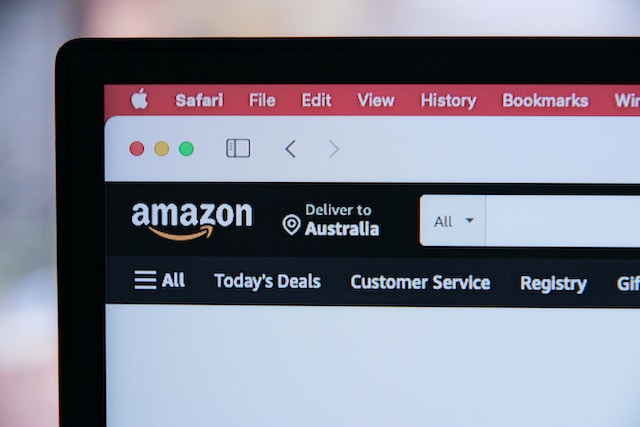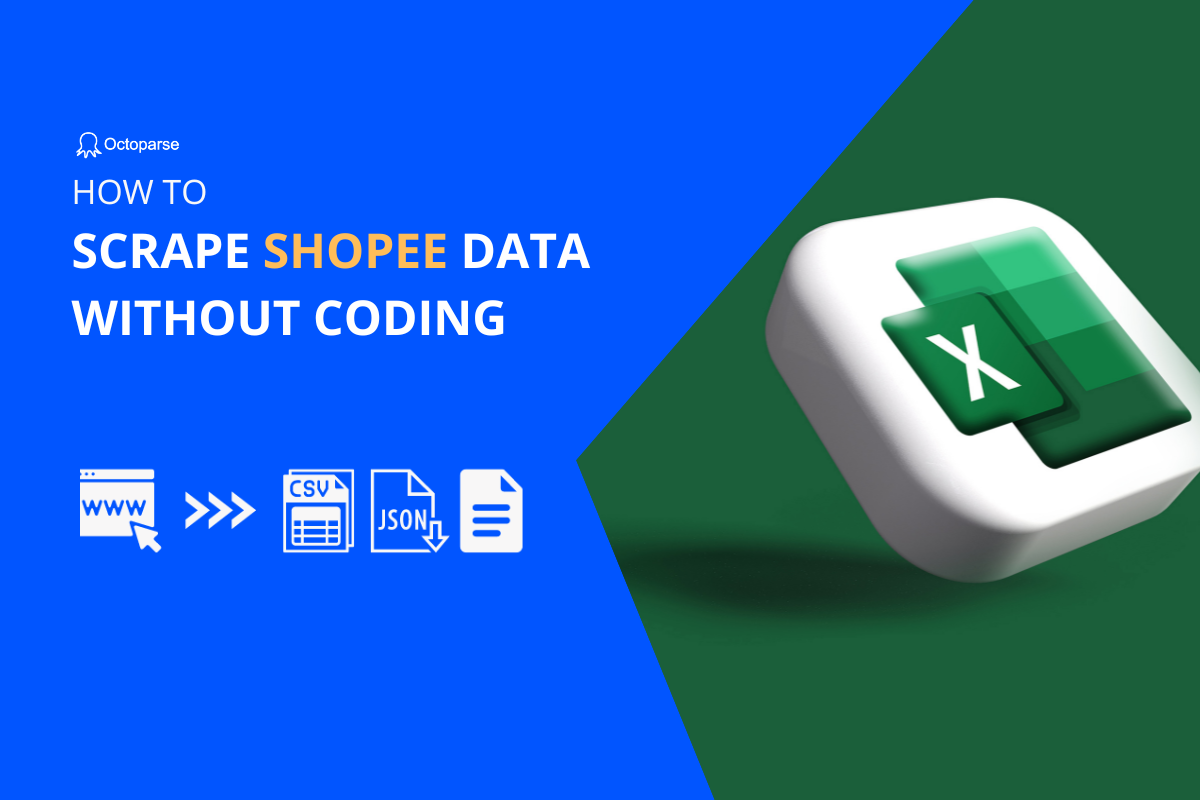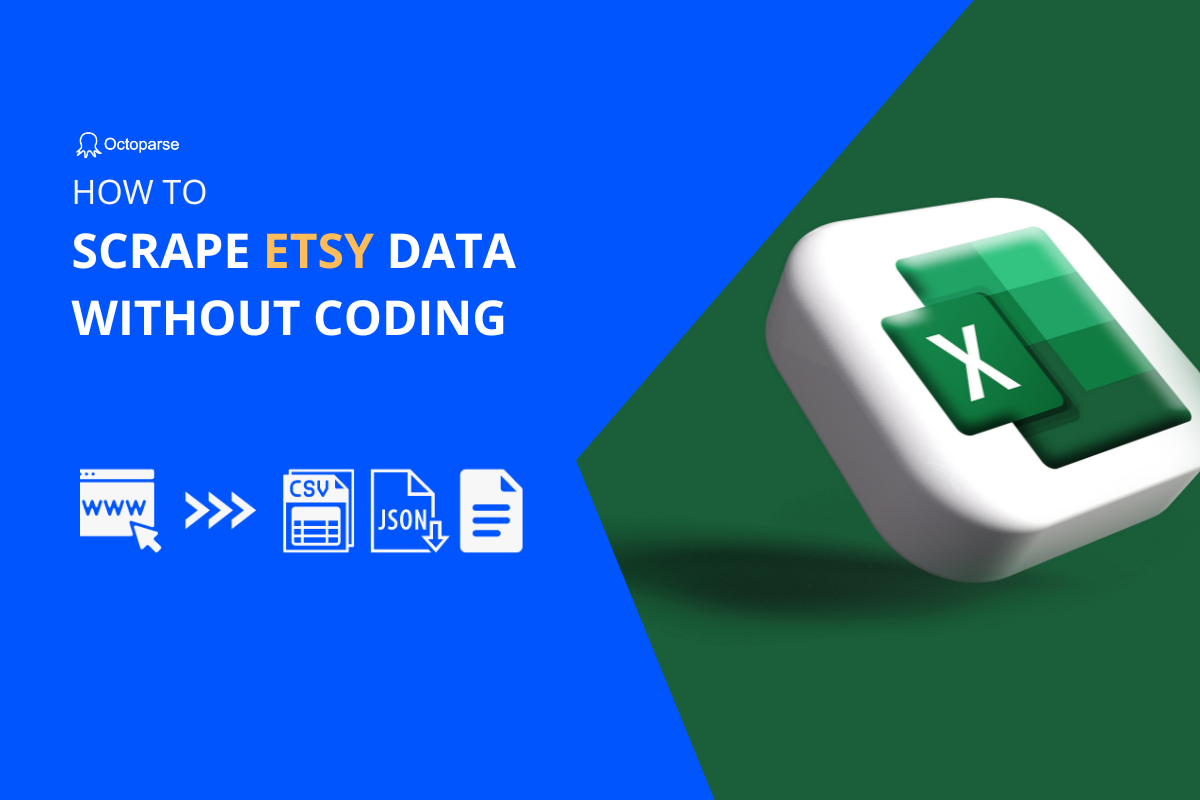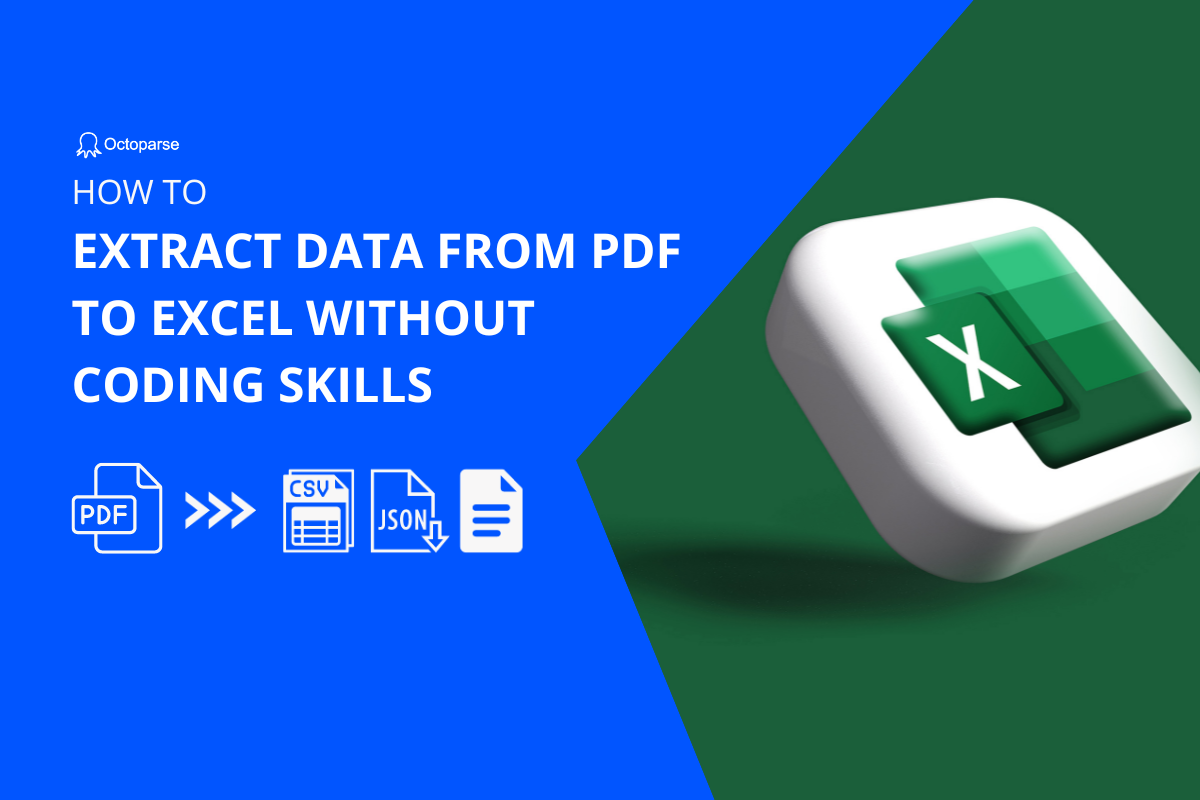How to collect data from websites? With the technology of web scraping, automation, and RPA, data collection can go way deeper than just bringing together copies of data. As the old saying goes, a good start is half of the success. In this article, we’ll focus on the data collection part of it, specifically, why people collect web data, and how to get it done effectively.
What’s Data Collection
Data collection is the process of collecting information from one or more sources in a systematic way. In fact, this is still a vague definition, and data collection practices can vary a lot in different circumstances.
Regardless of how different they are, as long as the project is well-defined, some things are in common:
- The collecting process is usually systematic in one way or another. Tools are often used to carry out the process.
- The data collected shall be transformed into the formats of the platform in which it is going to be processed.
Here is a definition by Wikipedia (more in a research context):
Data collection is the process of gathering and measuring information on targeted variables in an established systematic fashion, which then enables one to answer relevant questions and evaluate outcomes.
What’s the Goal of Data Collection?
- Through data collection, we can capture high-quality evidence for the building of convincing and credible answers to questions that have been raised. (Academic research is a typical example.)
- Businesses may want to use the collected web data to build profitable services or to get a panoramic view of the market.
- Companies may need to collect data for data migration purposes
- See What People Scrapes When They Scrape the Web for a more comprehensive view of what people are doing with the scraped data
Many companies need to extract data from websites to meet their various needs. But during the process of collecting data from websites, they may run into problems like collecting irrelevant or duplicate data, having insufficient time or budget, being lack of useful tools, or failing to extract dynamic data.
Well, problems exist, and so as solutions. Before getting ourselves frustrated, the first thing we can do is make a data collection plan:
- Define your project goal
- Clarify your data requirement
- Decide the data collection approach
- Carry out the process
Data Collection Approaches
When collecting data from the web, you’ll need at least two things handy: a useful data collection tool and a list of data sources.
Data sources: websites for data collection
Some websites offer rich statistics data for visitors to download and they could be valuable data sources for researchers. For your reference, here is a list of 70 open data sources. These are websites owned by governments, organizations, and business service providers, ranging across various industries such as health, finance, crime, etc. Hopefully, you’ll find something you need.
Web scraping tools to collect data from website
Tools can work wonders if you know how to use them effectively. Likewise, a no-code data collection software can help you get what you want exactly in a short period while it may take a long time for anyone to gather the information by copying and pasting
With the help of data collection and analytics tools, organizations are also able to collect data from mobile devices, website traffic, server activity, and other relevant sources, depending on the project.
Web scraping is a powerful technique to download data from websites – all kinds of data including:
✅ Numerical data
✅ Tables
✅ Listings
✅ Images
Tips: Octoparse is a web scraping tool designed to gather website data without coding. Instead of learning Python from scratch, leveraging a no-code tool can get an easy start. If you have any specific data requirements, feel free to contact us at support@octoparse.com.
Big Data and Data Collection
Big data aims to help people gain insights through data analysis and make data-driven decisions. There’s no doubt that data collection builds the foundation for big data applications. Together with new technologies such as machine learning and artificial intelligence that use complex algorithms to look for repeatable patterns among the collected data, we are getting closer to the time when data can truly “speak” for itself.