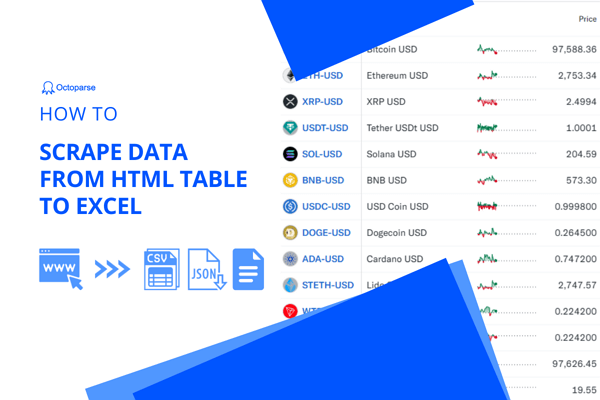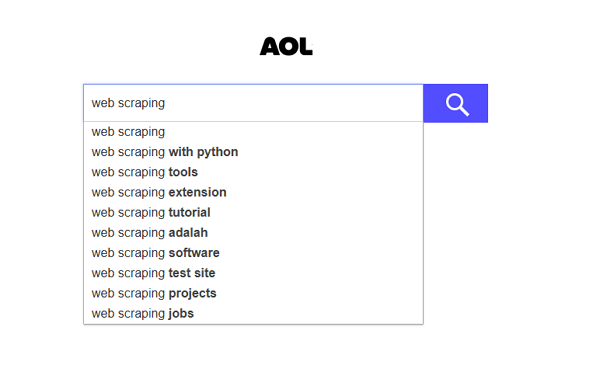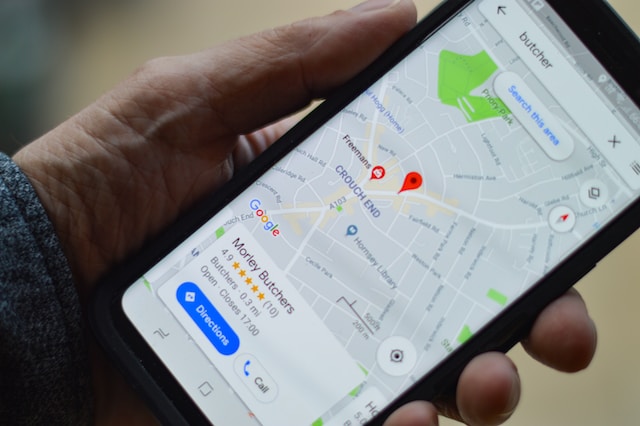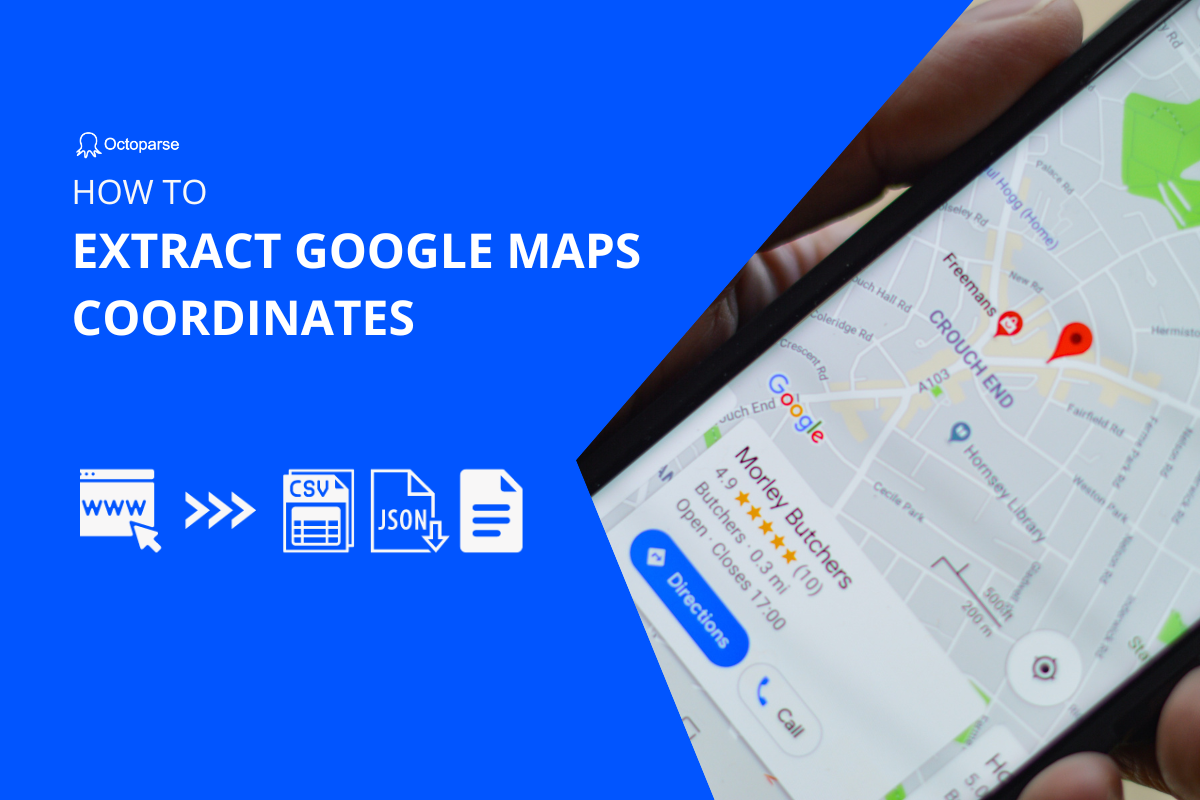As one of the most popular mapping tools, Google Maps is an excellent source for finding business leads and contacts. As data about all the businesses worldwide is available in Google Maps, it can be one of the go-to resources if you are researching local businesses and need their data.
So, you may have similar questions like: Is it possible to scrape Google Maps? Can I export these Google search results data to Excel sheets? Or a saved list from Google Maps?
The short answer is ‘YES’. With Google Maps scrapers, you can export Google Maps search results and get all the business data in an Excel Sheet, a CSV file, or your database. In this blog post, you can learn what data we can scrape from Google Maps and how to scrape Google Maps to Excel easily and quickly.
What Data Can You Scrape from Google Maps
Google Maps is one of the most powerful mapping tools on the web to gather information about businesses, schools, restaurants, stores, etc. It is a source of useful information for people who want to get an idea about a place, location, or business.
You can get almost all public information about any business, including:
- store name
- location with latitude and longitude
- email address
- phone numbers
- website
- ratings and reviews
- open time
- zip codes
- images
Benefits of Scraping Google Maps Data
Google Maps data can be extremely valuable to online marketers and digital service providers, who can use them to approach businesses and promote their services. So, It is one of the most effective ways to generate leads and reach out to more customers. It can also help people who are seeking the best places or businesses in their local area.
Here are a range of benefits for businesses looking to streamline their operations, enhance their marketing strategies, and gain a competitive edge in the market.
Efficient Lead Generation
Google Maps scrapers enable businesses to extract valuable data such as contact information, addresses, and business details from Google Maps listings. This data can be used to build targeted lead lists for sales and marketing campaigns, saving time and effort in manual lead generation processes.
Enhanced Market Research
By scraping Google Maps data, businesses can gather insights on market trends, competitor activities, and consumer behavior. Analyzing data from Google Maps listings can provide valuable information for market research, helping businesses make informed decisions and identify opportunities for growth.
Competitive Analysis
Scraping data from Google Maps allows businesses to analyze their competitors’ presence, customer reviews, and service offerings. By comparing their own business data with that of competitors, companies can identify strengths and weaknesses, benchmark performance, and devise competitive strategies.
Customized Insights
By using Google Maps scrapers, businesses can tailor their data extraction to specific criteria, such as industry type, location, or business size. Customized data insights can help businesses target their marketing efforts, personalize their messaging, and reach their ideal audience more effectively.
Is It Legal to Scrape Google Maps
It depends. Google Maps discourages web scraping and does not allow scraping its content for use outside the Google Map Service, according to Google Maps terms and conditions. However, scraping publicly available data from any site including Google Maps is completely legal as it does not violate any privacy rights of Google Maps.
Google Maps also provides an API for users to access the data about Google places details, routes, and maps. With Google Maps API, developers can get data from all the businesses listed in Google Maps using HTTP requests via API.
So, if you are just getting the information that is publicly available to everyone from Google Maps, then scraping that data is legal. But it also depends on where and how you use these public data. Read more of the legacy problem about web scraping in different countries and areas.
How to Export Google Maps Search Results into Excel
There are numerous ways to export Google Maps search results. You can use Python framework to create a crawler or use different open-source projects from GitHub. However, if you know nothing about coding, some easy web scraping tools like Octoparse will be helpful.
Octoparse is a free Google Maps data scraper to extract the store information from Google Maps. It provides preset online scraping templates and AI-based auto-detecting technologies so that you can extract Google Maps data without any coding skills. What’s more, advanced functions like scheduled scraping, APIs, IP rotation, cloud services, and others can also be found in Octoparse.
Turn website data into structured Excel, CSV, Google Sheets, and your database directly.
Scrape data easily with auto-detecting functions, no coding skills are required.
Preset scraping templates for hot websites to get data in clicks.
Never get blocked with IP proxies and advanced API.
Cloud service to schedule data scraping at any time you want.
Download Octoparse and install it on your Windows or Mac device, and sign up a free account to follow the methods below on Google Maps web scraping.
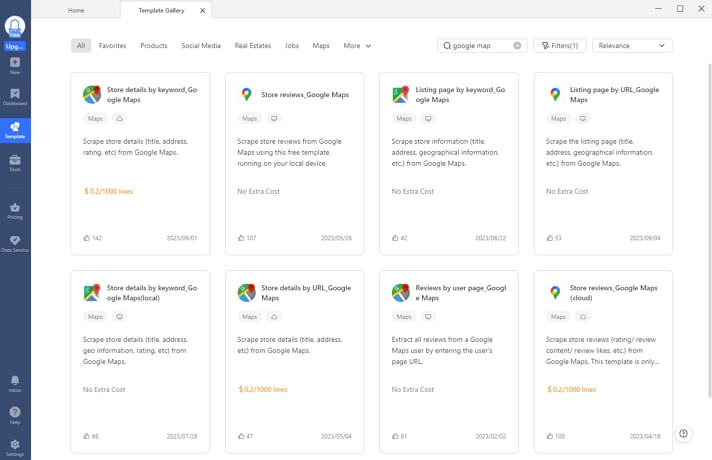
Method 1: Online data scraping templates to get business leads directly
Octoparse provides preset task templates for a lot of popular websites, including Google Maps. You can choose to scrape store details by URL, listing pages, or keywords. And you can only scrape the reviews or the contact details with the particular templates.
https://www.octoparse.com/template/google-maps-contact-scraper
Just preview the data sample and finish the scraping by entering several keywords (Restaurant, TX) or a Google Maps URL, then run the scraper and export the data.
https://www.octoparse.com/template/google-maps-scraper-listing-page-by-keyword
Method 2: 3 steps to download Google Maps list as Excel/CSV
A Google Maps list is a feature within Google Maps that allows users to create and organize personalized collections of places or points of interest. It enables users to compile and save specific locations they find useful, interesting, or relevant for later reference or sharing with others.
However, exporting a Google Maps list directly is not provided by Google. You can use the similar steps below to get the Google Maps list data download, or read the easy tutorial about scraping business information from Google Maps.
Step 1: Paste the URL with the keywords you want to search
Search your keyword on Google Maps copy the resulting URL, and then paste it into the main panel of Octoparse. Click on the Start button to start auto-detecting.
Step 2: Customize the workflow to get the desired data
Create a workflow after the auto-detecting, then add a loop item to the workflow and set loop mode, scroll area, XPath, AJAX timeout, etc. You can preview the data fields you’ll get and make changes by following the Tips panel it shows if needed.
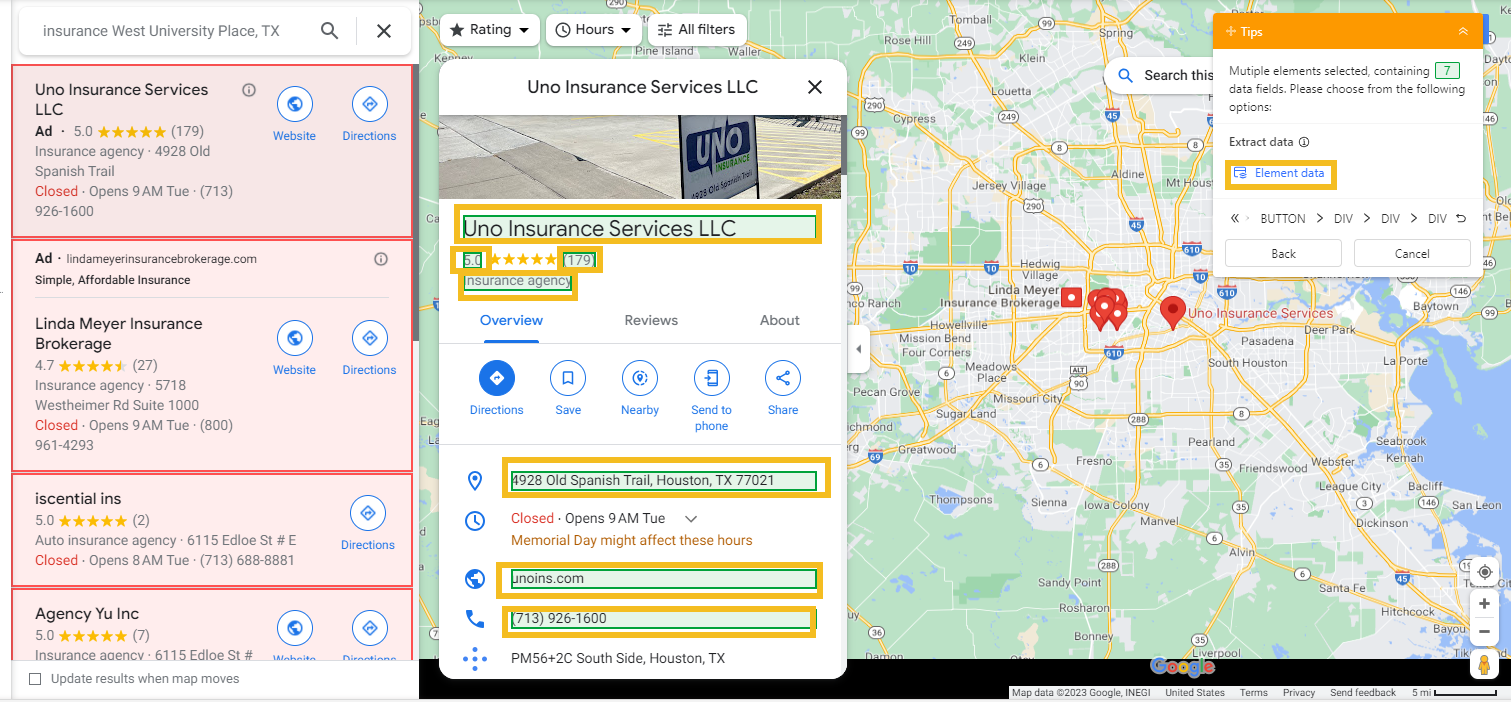
Step 3: Export Google Maps search results to Excel
After all data fields are checked, click on the Run button to run the process. You can download the scraped data as Excel or any other format once the process is finished.
Another choice is using Google My Maps or Google Takeout if you have created a custom map using Google My Maps. Go to Google My Maps and open the specific map you want to export. From the menu, choose “Export to KML/KMZ” or “Export to CSV” to download the data in a compatible format. Once downloaded, you can import the exported file into Excel.
Video tutorial: Extracting store info from Google Maps
Final Thoughts
Now, you have learned how to easily scrape and export Google Maps results with two methods. If you don’t want to download any software, you can choose a template and enter a URL or search query, Octoparse will begin collecting data from Google Maps. Or download Octoparse software and customize more Google Maps data scraping, finally, you can export the data into Excel or other formats easily. Hope the Google Maps data can help your business level up.