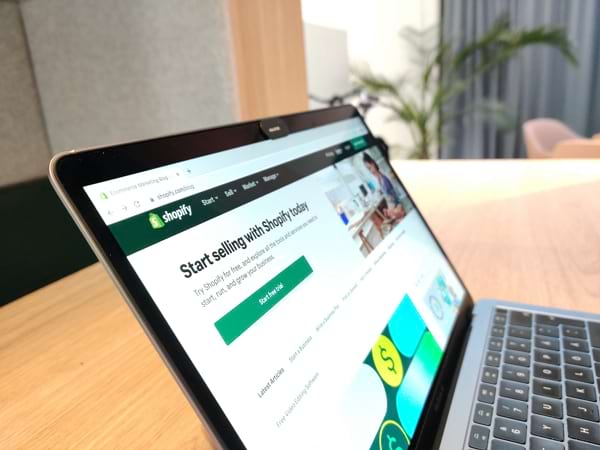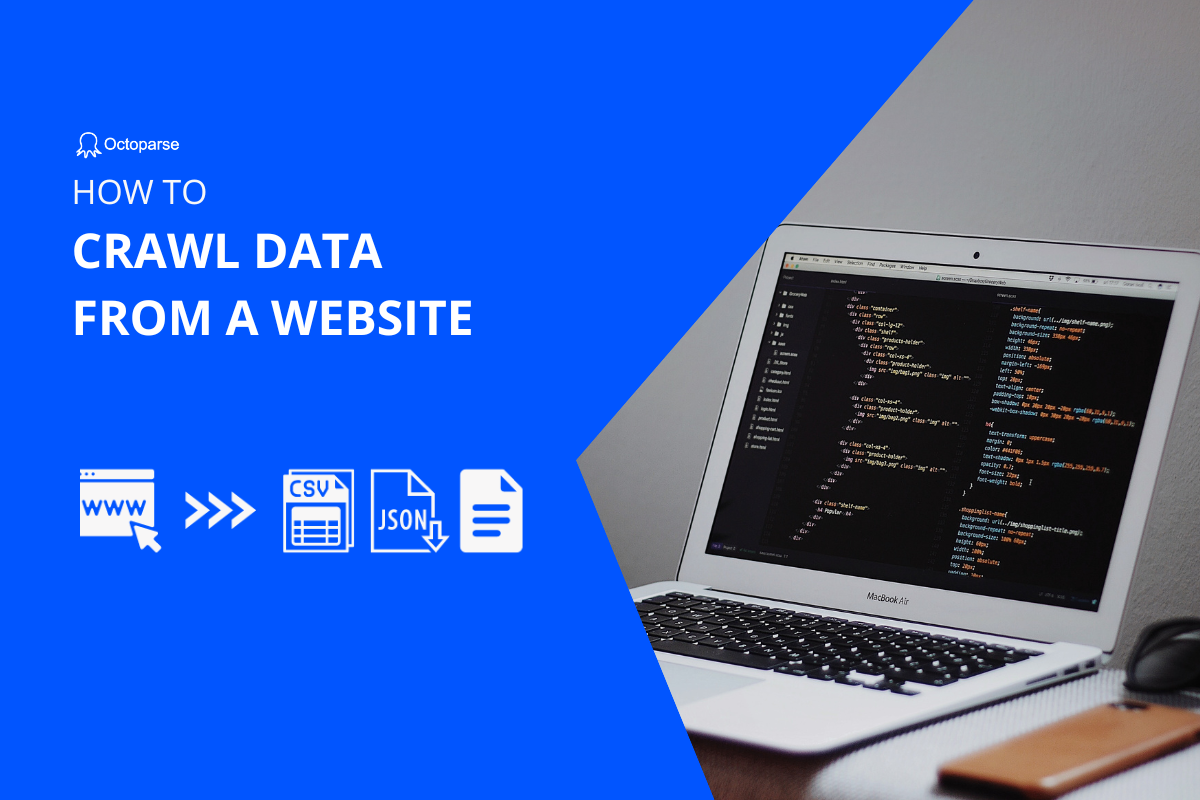Shopify is a widely used e-commerce platform for creating online stores. Scraping data from it can get valuable data for competitive analysis, market research, price monitoring, etc. In this post, you can learn the best Shopify scraper and the easy steps to scrape data from Shopify without any coding.
What Can You Scrape from Shopify Stores
Stores on Shopify present a lot of product data about your competitors. However, it’s not easy for us to copy and paste these kinds of data into structured files for further use. To save your time and energy, a Shopify product scraper can help crawl all public data in bulk. You can export the scraped data not only to Google Sheets, Excel, and CSV files but also to your database for storage and market analysis.
Generally, you can extract Shopify data including:
- Product name and description
- Product images
- Prices
- Stock levels
- Customer reviews and ratings
- Shipping details
- Other public data
3 Steps to Scrape Shopify Without Coding
Octoparse, as one of the best web scraping tools, can scrape Shopify product data without any coding skills. It has an easy-to-use interface and AI-based auto-detecting function, which can make your web scraping process easier and quicker.
Turn website data into structured Excel, CSV, Google Sheets, and your database directly.
Scrape data easily with auto-detecting functions, no coding skills are required.
Preset scraping templates for hot websites to get data in clicks.
Never get blocked with IP proxies and advanced API.
Cloud service to schedule data scraping at any time you want.
In the following parts, we will take a Shopify product page as an example. You can choose your target URLs where you are going to scrape product data. Download Octoparse to have a free trial with the easy steps and video guide below, or read the user tutorial on scraping Shopify data.
Step One: Select the data you need to scrape
Run Octoparse on your computer and enter the URL into the search bar. As you click the “Start” button, the page will be soon rendered in the Octoparse built-in browser.
A popup can be annoying when you tries to scrape a website. When this happens, find the “browse” button and turn it on. With the browsing mode on, you can close the popup as you do in the browser. Click it once again to go back to scraping mode.
In the Octoparse user interface, you will find an orange panel – the Tips Panel. The option “Auto-detect web page data” is a command to let the robot scan through the web page and offer sets of data that you are very likely looking for. As the auto-detection completes, datasets are shown in the preview section.
Step Two: Confirm and generate the scraper
By clicking “switch auto-detect results”, you can choose among different sets of detected data.
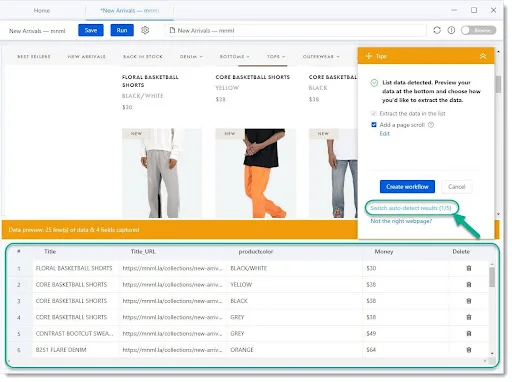
The algorithm is developed to detect different forms of structured data, such as product listing data, data in a table, long-form articles with titles, author and publish date, etc. Generally, in a well-structured web page, the HTML code of this data shows some patterns and Octoparse is able to parse them intelligently for our users. Moreover, you are free to delete any redundant data field and leave whatever you would like to extract from the page. And you can always pick up the correct data manually if the fetched data does not match your needs 100%.
As you have picked the right set of data, click the “Create workflow” button, and then the workflow will be automatically generated on the right-hand side. That’s right! You have just built your own Shopify scraper.
(Advanced settings)
- Are you scraping product data across pages or screens?
Then you have to tell the robot to click the “next page” button, “load more” button, or simply scroll down a few screens once the data has been collected.
- Besides listing data, want to click on the detail page to capture more specific product data like description text?
In this case, click “Click on link(s) to scrape the linked page(s)” can help to meet this requirement. As we have captured Title-URL, that’s where we can click and enter into the detail page of each product.
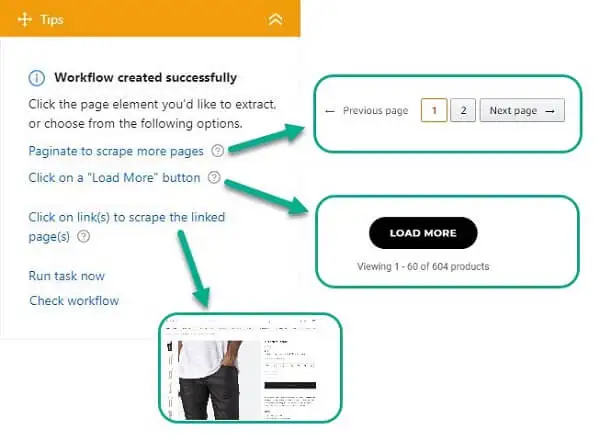
Step Three: Run the task and download
Once the workflow is well built, click the “Run” button on the right upper corner above and Octoparse will gather the product data for you. If you are a free user, you are confined to run your task locally. If you have subscribed to our plan, cloud scraping service is available. In the meantime, you can schedule the task to run weekly, daily, or hourly.
Octoparse can be extremely helpful if you are in need of eCommerce data. eCommerce sellers usually use Octoparse to scrape product data from:
- Marketplaces like Amazon, Aliexpress, Shopify, etc.
- Retailing sites like Walmart, Lotte, and online stores of some brands, etc.
- Their suppliers’ websites for direct use.
This data can shed light on where you are and give clues to a better business decision when you dig into it through market analysis, product research and more.
Shopify Top Store List
If you are looking for stores that rock the market and would love to capture data from these sites, I have a way to reach top Shopify stores. No, I am not talking about Google search.
As Shopify stores are held under certain IPs which are owned by the Shopify company, you can enter their IP address and the list of Shopify stores will show out themselves, and be ranked accordingly.
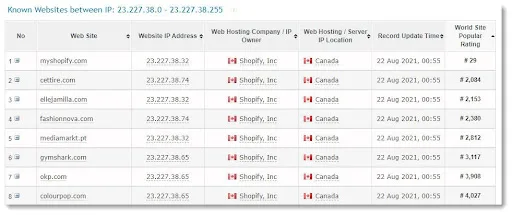
That’s all. This is a strong data source for eCommerce or drop shipping analysis. Here are some ways you can benefit from eCommerce data, you may want to consult with:
- MAP compliance
- Competition analysis
- Discount tracking
- Regional availability
- SEO ranking monitoring
- Reviews analysis
Now, you have a general idea about how to extract data from Shopify, just try Octoparse for free. Or you can choose other Shopify scrapers according to your needs. However, Octoparse is always the best choice if you’re a non-coder or you want to save time and energy on data scraping.