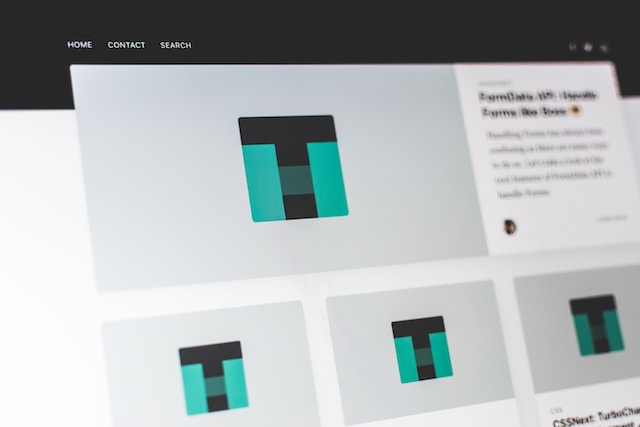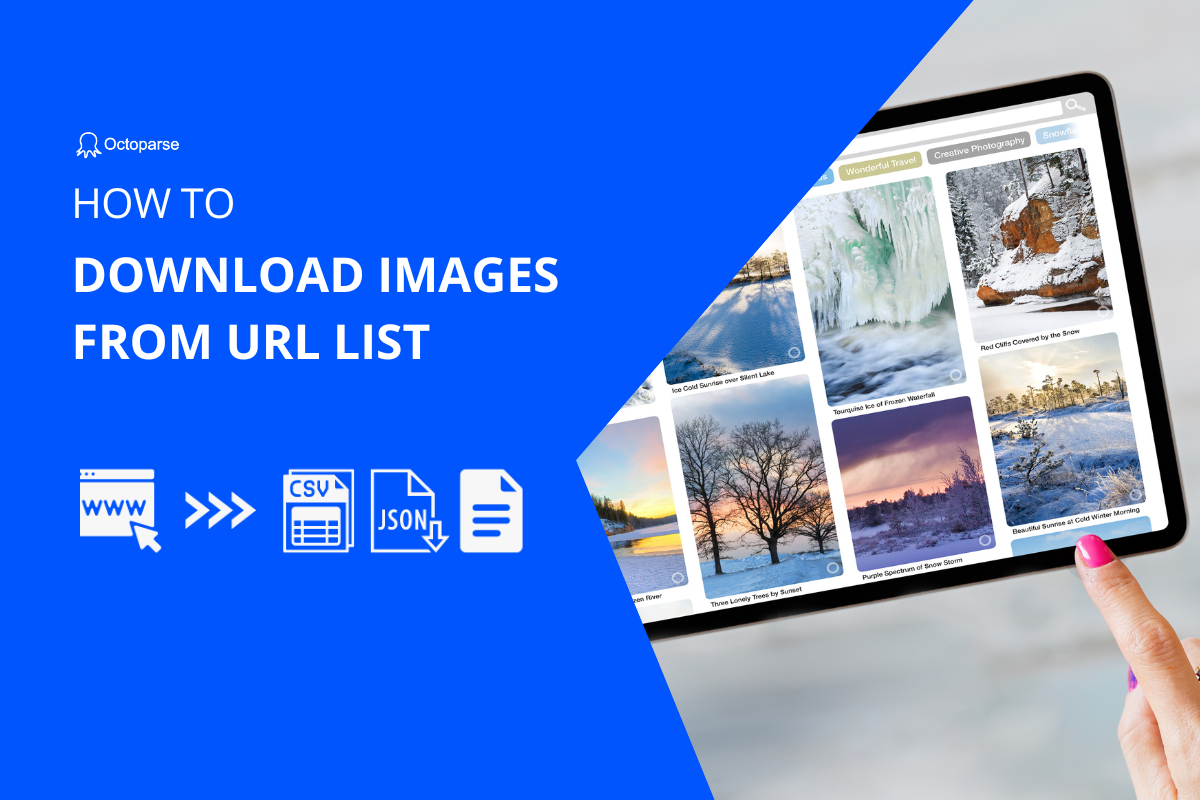Pictures on Pinterest and E-commerce websites are a big treasure to get inspired, especially for marketing reactionaries, E-commerce owners, and even scholars. Hence, they need an efficient way to scrape images or download images from the URL list.
That’s exactly what I am going to walk through: to empower the majority with the capability to scrape and download images, with or without coding skills. There are 6 best image scraping tools mentioned, and you can choose the most suitable one according to your needs.
No-coding Image Scraper (Recommended)
The first one recommended for you is Octoparse – the best web scraping tool, which is not only an image scraper but also scraping text or any other information according to your needs.
Turn website data into structured Excel, CSV, Google Sheets, and your database directly.
Scrape data easily with auto-detecting functions, no coding skills are required.
Preset scraping templates for hot websites to get data in clicks.
Never get blocked with IP proxies and advanced API.
Cloud service to schedule data scraping at any time you want.
Unlike a single-page image downloader, Octoparse helps you get multiple URLs of the needed images, and here are some of the most common situations that you may encounter. Work through them and find the solution most suitable for you.
Scrape images spanning over numerous pages
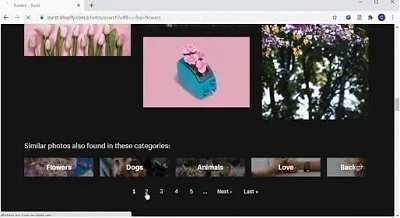
When using Octoparse to scrape images, you can add pagination to the crawler so that it can scrape down image URLs automatically over a multitude of pages. Instead of downloading the images page by page using an extension tool, Octoparse could save you a lot of time.
Extract images crossing multiple screens
Instead of pagination, Google Images uses infinite scroll and users have to scroll down to activate the loading of new content. Can a scraping tool get all pictures loaded before starting the process?
Yes, Octoparse can easily deal with pages with AJAX, it has a built-in browser that simulates human activities and visualizes the process. You can set the browser to scroll down to the bottom before starting to scrape.
Extract the picture separately without other information
People working on e-commerce product research won’t be satisfied with product images alone. They have to study not only the look and design of the product, but also prices and other parameters to evaluate its overall performance.
Octoparse offers templates for users to scrape from a series of websites such as Amazon, Booking, etc. In this case, you can not only scrape down the URLs of images, but also other information about the product, the restaurant, or the hotel.
Now since you have two data sets available(images and related detail information) in correspondence with one another, you get a small product database now and can start your research!
Bulk download thousands of images
This video is a tutorial that gives a step-by-step guide to help users scrape and download images from AliExpress with Octoparse. When you get a hang of the tool, you can download images from any website without effort!
Batch scrape images but keep high-quality
Some websites provide low-resolution to high-resolution images in the codes. You need to figure out the right URLs first. There would be two most-hunted issues: how to get all the image URLs in a carousel? How to make sure URLs are in high resolution? The below articles can give you a guide.
How to Build an Image Crawler without Coding
How to scrape the full image URLs instead of the thumbnails?
Download pictures from an image URL list
Finally, we come to the end. You can get the images to download in bulk with image download tools, or you can use Octoparse built-in file downloading functions to get pictures directly.
2 Online Tools to Download Images from URL List
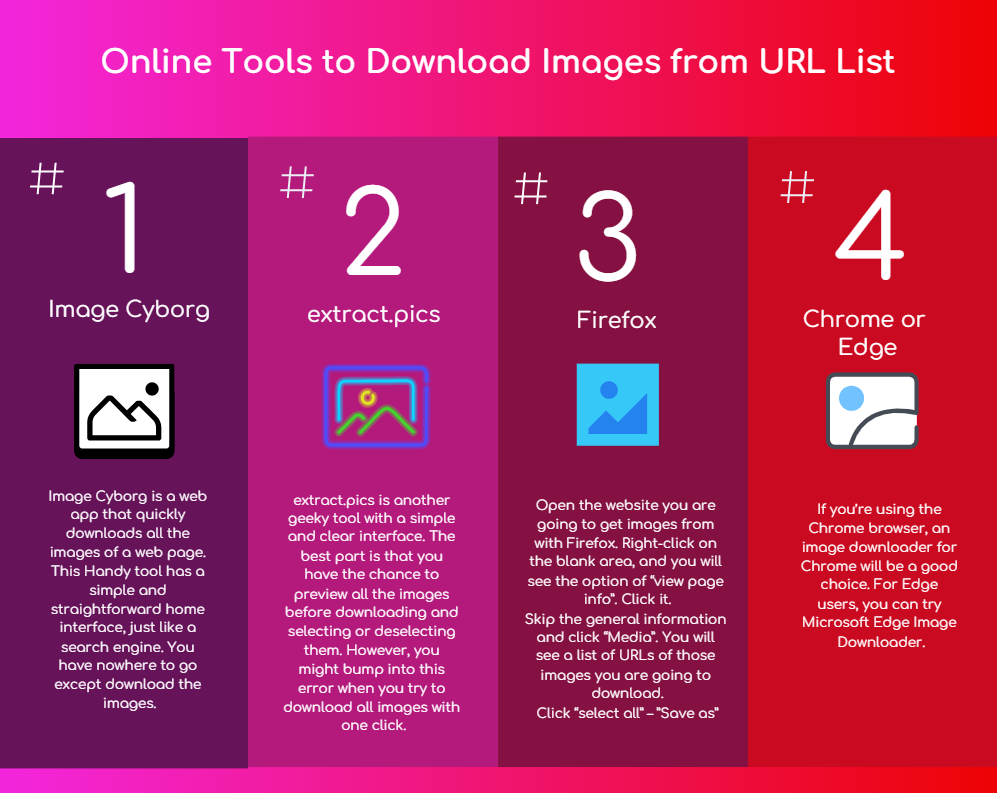
(Feel free to use this infographic on your site, but please provide credit and a link back to our blog URL using the embed code below.)
Forget about what browser you are using, try webpage tool to download the images if you don’t want to install anything on your devices.
1. Image Cyborg
Image Cyborg is a web app that quickly downloads all the images of a web page. This Handy tool has a simple and straightforward home interface, just like a search engine. You have nowhere to go except download the images.
Despite the easy accessibility, it comes with some apparent defects. Here are my using experiences.
1. Images are mostly low resolution and small-sized. Yes, most of them are thumbnail images. 2. The zip files share the same name: [image-cyborg]. Need to rename the file one by one. 3. Some logos or avatar images will be packed but you might need them.
2. extract.pics
extract.pics is another geeky tool with a simple and clear interface. The best part is that you have the chance to preview all the images before downloading and selecting or deselecting them. However, you might bump into this error when you try to download all images with one click.
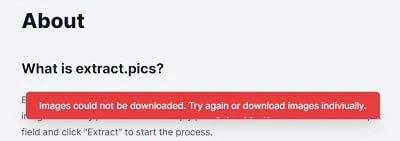
Top 2 Image Downloader Extensions
1. Firefox
You may be surprised that everything is just behind a right-click. You can download all the images of the present website by following a few simple steps. A few seconds away.
Open the website you are going to get images from with Firefox. Right-click on the blank area, and you will see the option of “view page info”. Click it.
Skip the general information and click “Media”. You will see a list of URLs of those images you are going to download.
Click “select all” – ”Save as”: Now you are getting all the images from the website!
Note: One caveat for this is that it can’t save the image files in web format as it doesn’t get detected by the “Media” option.
2. Chrome or Edge
If you’re using the Chrome browser, an image downloader for Chrome will be a good choice. For Edge users, you can try Microsoft Edge Image Downloader.
Let’s take Chrome as an example. Open the website you are aiming to scrape pictures from. Launch the extension tool, and it’s a white arrow on a blue background. You’ll find it on the top-right side of the Chrome window. This displays all downloadable images in a pop-up window.
You will find that this tool offers a filter to help you get rid of those small, tiny icons and only download the normal-size pictures you need.
Scrape Images with Python
If you are a developer, I guess there are no limits to Skype. You can write codes to achieve basically everything.
Next, you’ll learn the basic steps to use Python web scraping to download images. First, you need to install Beautiful Soup by typing pip install bs4 command line. And type pip install requests to install requests. After that, follow the steps here: Import module > Make requests instance and pass into URL > Pass the requests into a Beautifulsoup() function > Use ‘img’ tag to find them all tag (‘src’).]
Fianl Words
Now, you have learned both coding and non-coding ways to scrape and download images from webpages easily and quickly, multiple situations are also listed for your reference. Hope this article can help you out of your problems. What’s more, Octoparse is always your best image scraper if you need scheduled scraping or a large amount of image extraction.