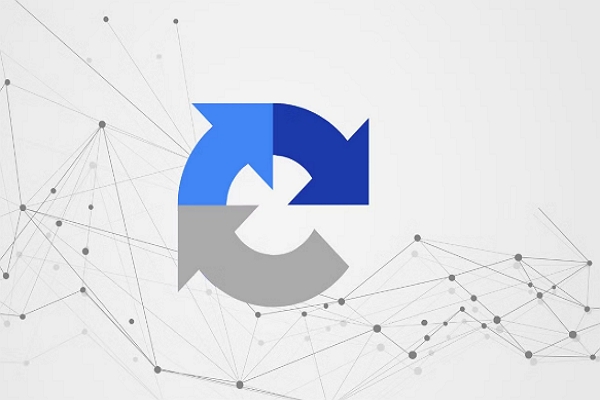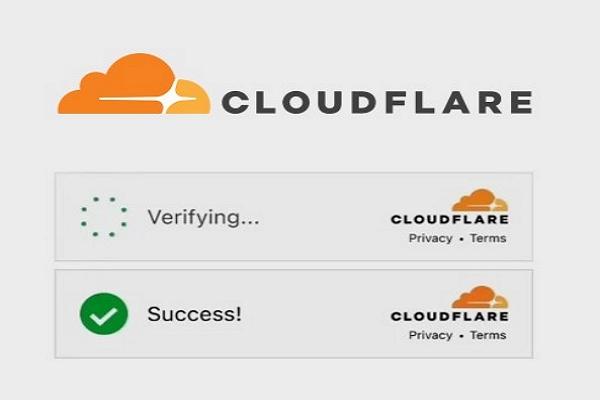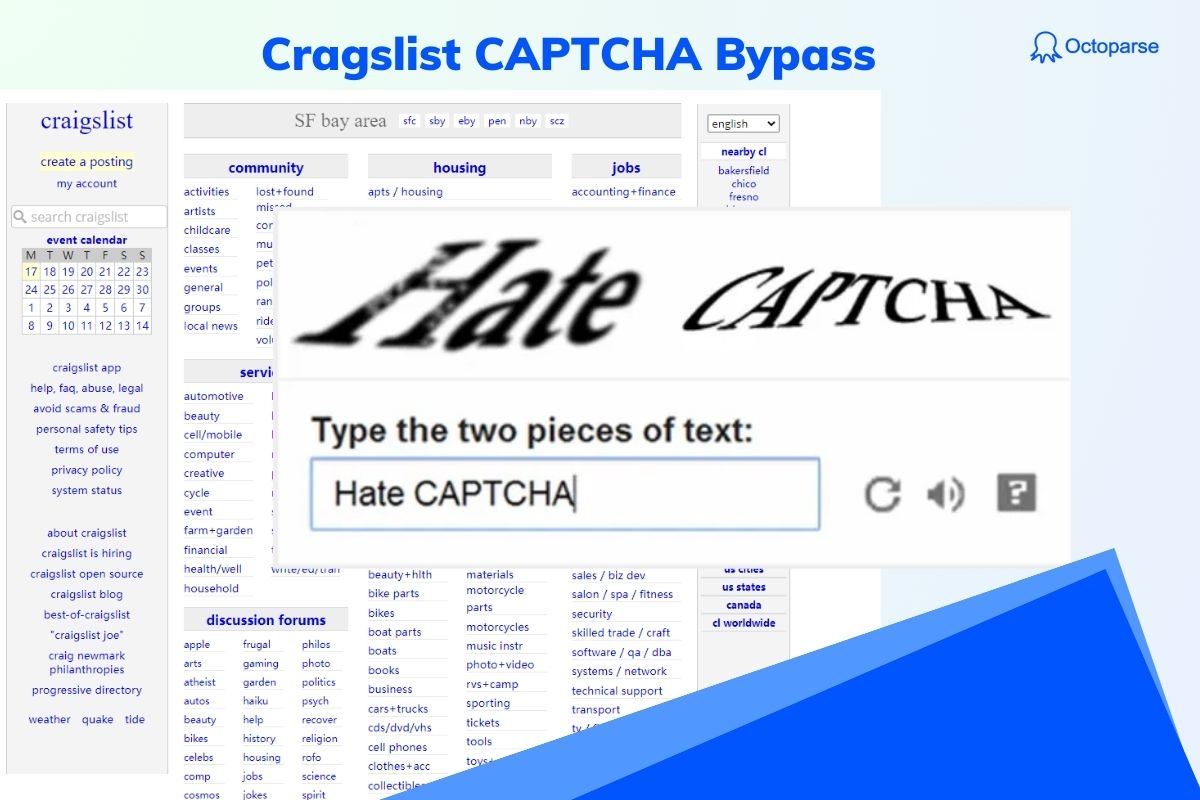Web scraping is a powerful tool used to extract valuable data from websites for various purposes like market research, competitive analysis, and price tracking. However, web scrapers often face obstacles in the form of CAPTCHA systems, which websites use to prevent automated access to their data. One of the most challenging types of CAPTCHA to bypass is image CAPTCHA, where users are required to identify specific objects or patterns in images.
In this article, we will guide you through the process of bypassing image CAPTCHAs using two effective methods: Octoparse, a no-code scraping tool, and Python, a more advanced code-based solution. Whether you’re a beginner or an experienced web scraper, this guide will help you overcome image CAPTCHA challenges and ensure smooth data extraction.
What is Image CAPTCHA and Its Types
Image CAPTCHAs are a popular method used to verify that a user is human and not a bot. These types of CAPTCHAs present visual challenges that require a user to identify specific objects or patterns in images.
Types of image CAPTCHA
1. Object Identification CAPTCHA
This type of image CAPTCHA asks users to identify specific objects within a set of images. For example, the user may be asked to select all images that contain traffic lights, bicycles, cars, or storefronts.
Example: “Select all images that contain traffic lights.”
2. Picture Grid CAPTCHA
Users are presented with a grid of images, and they must identify all images that meet a certain criterion. This could involve selecting images that contain specific objects or patterns. For example, the user may be asked to choose the pictures that contain animals, buildings, or water bodies.
Example: “Click on all images with buses.”
3. Pattern Recognition CAPTCHA
These CAPTCHAs involve identifying specific patterns within images. The user may need to select images that fit a pattern, such as identifying all images with a specific background color or matching shapes.
Example: “Select all images that have a specific shape or color pattern.”
4. Distorted Text CAPTCHA
This is the most common type of CAPTCHA. It asks users to identify distorted letters and numbers in an image. The characters are typically warped, rotated, or obscured to prevent automated recognition.
Example: “Type the letters and numbers you see in the image.”
5. Puzzle CAPTCHA
Some image CAPTCHAs involve solving a puzzle by arranging pieces of an image to form a complete picture. This is often a simple sliding puzzle or a drag-and-drop challenge.
Example: “Arrange the pieces to complete the picture.”
6. Invisible CAPTCHA (Image-based)
This type of CAPTCHA doesn’t require any visible challenge. Instead, it works in the background, analyzing user behavior to determine if the user is human or a bot. It might involve checking mouse movements, time spent on a page, or how the user interacts with the page.
Example: “No action required, the system checks your behavior automatically.”
7. ReCAPTCHA by Google
Google’s reCAPTCHA is one of the most common image-based CAPTCHA systems. It may ask users to select images containing street signs, cars, traffic lights, and other objects in a grid. Google also uses the Invisible reCAPTCHA, which runs in the background without requiring user interaction if the system identifies normal human behavior.
Example: “Click all the images with bicycles.”
For web scrapers, image CAPTCHA poses a challenge because automated bots cannot easily interpret images in the same way humans can. This is why many websites use image-based CAPTCHAs as a measure to block scraping bots from accessing their data.
Bypassing image CAPTCHAs is essential for successful web scraping, as failing to do so can halt the entire data extraction process.
How to Solve Image CAPTCHA without Coding
Octoparse is a powerful, no-code web scraping tool that simplifies the process of solving CAPTCHAs, including image CAPTCHAs, Cloudflare CAPTCHA, ReCAPTCHA, etc. Octoparse’s built-in CAPTCHA-solving features make it an ideal solution for users who want to automate their web scraping tasks without worrying about CAPTCHAs.
Octoparse also provides preset scraping templates for popular websites so that you don’t need to worry about CAPTCHA problems.
Turn website data into structured Excel, CSV, Google Sheets, and your database directly.
Scrape data easily with auto-detecting functions, no coding skills are required.
Preset scraping templates for hot websites to get data in clicks.
Never get blocked with IP proxies and advanced API.
Cloud service to schedule data scraping at any time you want.
Steps to solve image CAPTCHAs with Octoparse
Step 1: Sign up and create a workflow
Create an account on Octoparse and log in. Once you’re logged in, you can start a new scraping task by entering the URL of the webpage you want to scrape. Build a workflow by auto-detecting or manual.
Take this link as an example: https://democaptcha.com/demo-form-eng/image.html
Step 2: Set image CAPTCHA bypass
For image CAPTCHAs, Octoparse will automatically identify CAPTCHA challenges when scraping the page and help guide you through the process. Or you can click on the CAPTCHA image and the Tips panel will show.
Select Solve CAPTCHA on the Tips panel, and click the Image Box. Next, click the Login/Submit/Confirm/Send button to continue. Finally, click Confirm on the Tips Panel.
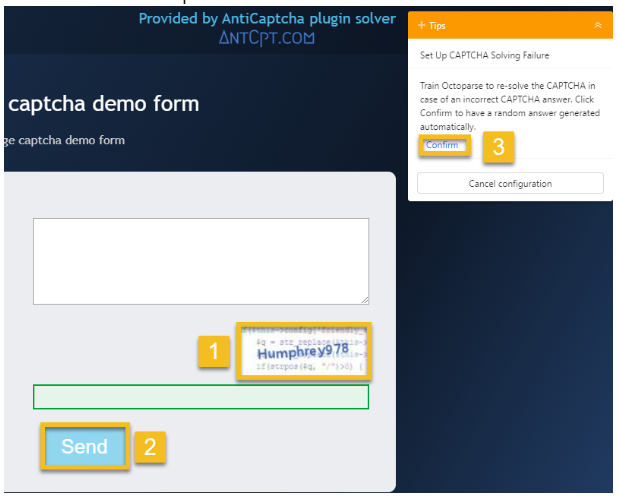
Now, we need to train Octoparse to resolve the Captcha by setting up a solving failure. Click on the error message (in this case – Some errors were detected in your form: Invalid verification code), and click Confirm Error on the Tips panel.
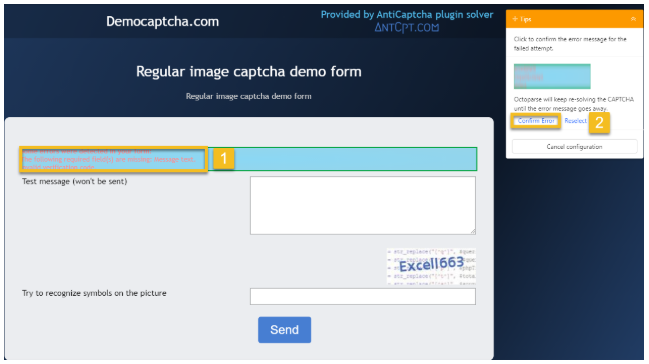
Click Set Up CAPTCHA Solving Success to go through the final steps.
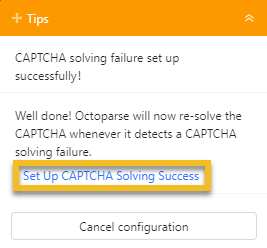
First, input the text shown in the Image Box, and then click Submit CAPTCHA answer and complete setup.
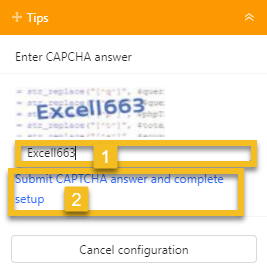
The Image Captcha has now been resolved. The Solve CAPTCHA step will be added to the workflow, and you can also modify the settings under the workflow.
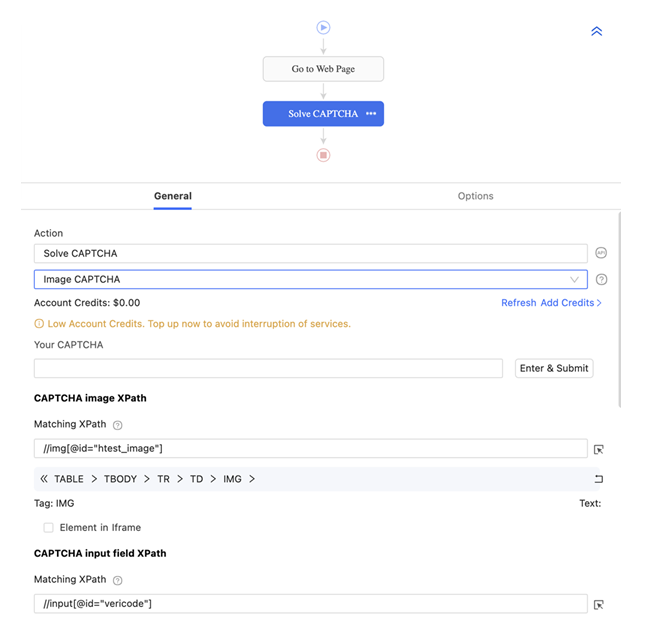
Step 3: Scraping data with image CAPTCHA solved
Finish other settings of your workflow, and click Run to begin scraping. Octoparse will start the scraping task without image CAPTCHA interruption. You can export and download the data in CSV, Excel, Google Sheets, or other formats you want.
You can move to read the tutorial on: How to solve CAPTCHA with Octoparse to learn more details.
How to Bypass Image CAPTCHA with Python
For advanced users, Python offers a highly customizable approach to bypassing image CAPTCHA. Below, we explain how to solve image CAPTCHA using Python, specifically with tools like Selenium, 2Captcha, and OCR (Optical Character Recognition).
4 steps to solve Image CAPTCHA with Python
Step 1: Install necessary libraries
To get started, install the required libraries:
- Selenium: For browser automation to interact with web pages dynamically.
- 2Captcha: To solve image CAPTCHAs automatically.
- Requests: For making HTTP requests if necessary.
Step 2: Set up Selenium for browser automation
Selenium can be used to automate the process of bypassing CAPTCHA by simulating human interactions. Here’s how to set it up:
Step 3: Solve the CAPTCHA using 2Captcha
After capturing the CAPTCHA image, you can send it to 2Captcha for solving. Here’s an example of how to solve the CAPTCHA:
Step 4: Continue scraping data and export
Once the CAPTCHA is solved, you can continue scraping the data as usual. Use Selenium to extract the required data, such as flight prices, product details, or text from the website.
Save the extracted data into formats like CSV, Excel, or JSON for further analysis.
Final Thoughts
Bypassing image CAPTCHA is essential for web scrapers who want to extract data from websites without being interrupted. Whether you choose Octoparse for its no-code interface and integrated CAPTCHA-solving features or Python for more control and flexibility, both solutions provide effective ways to bypass CAPTCHA challenges.
Using Octoparse, you can automate the scraping process without dealing with the complexities of coding, while Python offers a more customizable approach for those comfortable with programming. Regardless of the method you choose, overcoming image CAPTCHA is a critical step to ensure seamless and efficient web scraping.
With the right tools and techniques, you can unlock the full potential of web scraping and gain access to valuable data for your business needs.