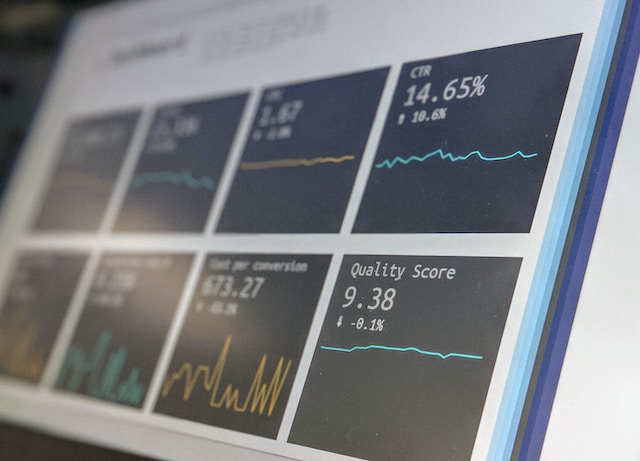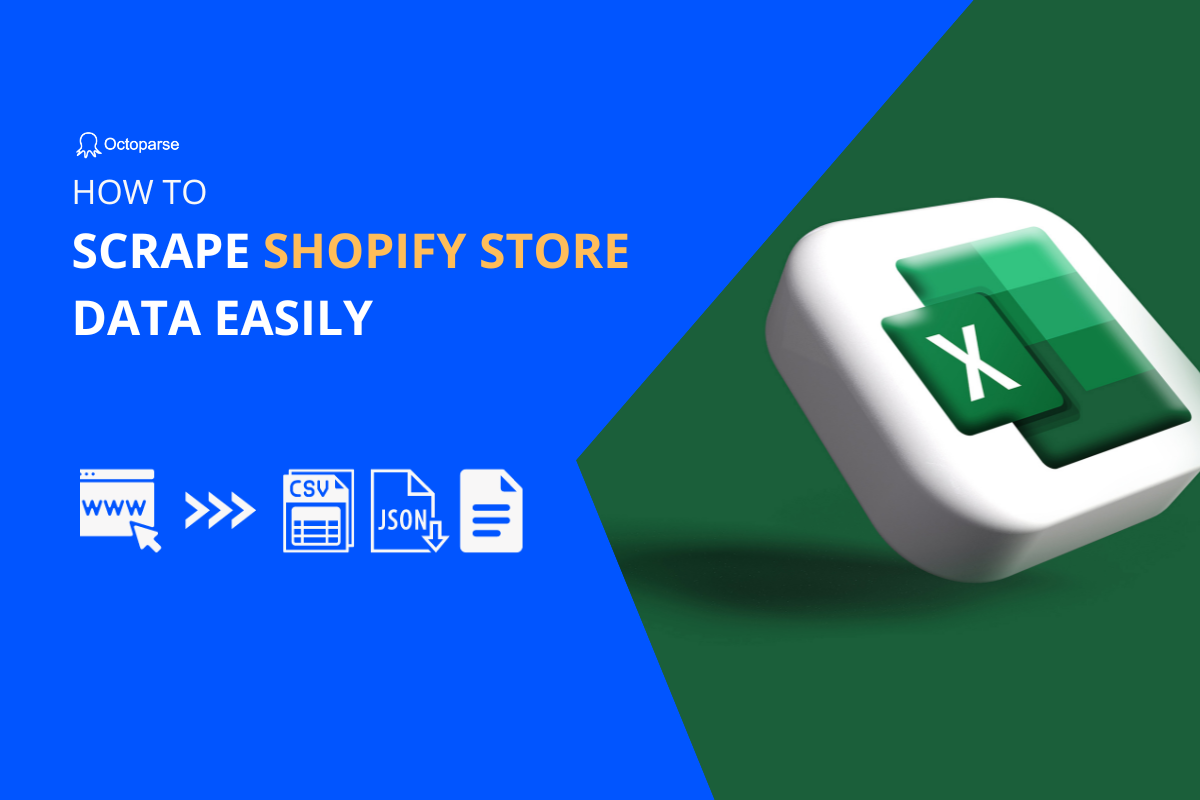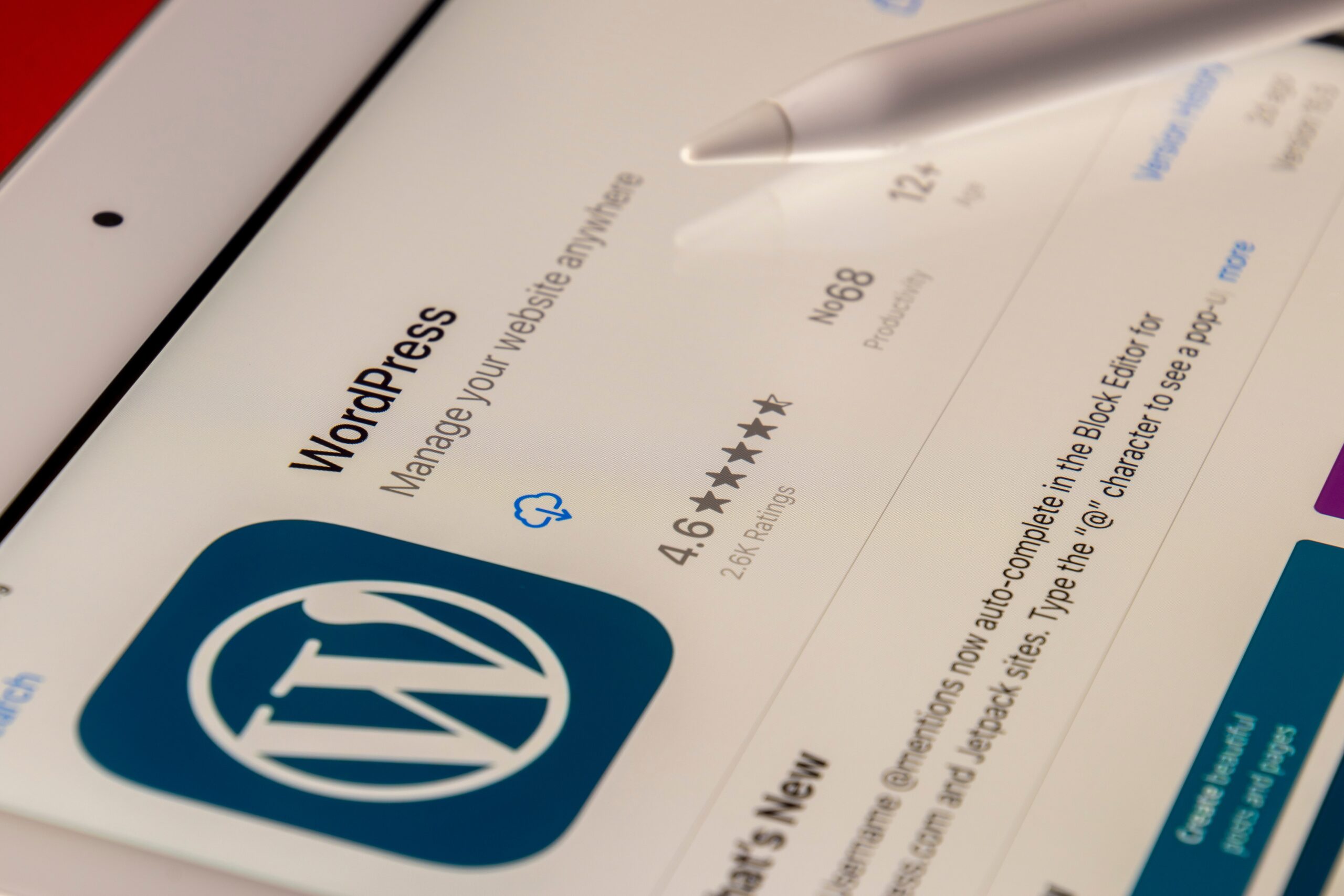Have you noticed that there is a new trend where many merchants start creating their sites and selling their products on them, in addition to online buying platforms like Amazon? Some of these pages have amazing purchasing experiences and great designs. And WooCommerce is used to build the majority of them.
This post will provide a quick overview of WooCommerce if you haven’t heard of it before. After that, we’ll walk you through the process of extracting product data from WooCommerce websites.
What is WooCommerce
According to its official page, WooCommerce is a flexible, open-source commerce solution built on WordPress, one of the most advanced content platforms for SEO. WooCommerce started with an initial name as WooThemes in 2008 and decided to focus exclusively on e-Commerce in 2017. Today, WooCommerce empowers small and medium businesses to build the online stores they want. 3.4 million businesses are using or have utilized WooCommerce to create their online stores and sell goods so far.
What is a WooCommerce Scraper
In short, a WooCommerce Scraper is a tool for us to scrape data from websites that are built on WooCommerce. Similar to scrapers for other online shopping platforms, you can utilize a WooCommerce Scraper to grab almost all the data, including product name, product URL, description, price, stock, detail, etc., from online stores.
However, there are still some differences between e-Commerce platforms and WooCommerce sites. For example, platforms like Amazon have more customer reviews and feedback than WooCommerce stores have. But information displays on WooCommerce sites are much more structured so that you can get more accurate data about products and can save time on cleansing scraped data.
Is It Legal to Scrape WooCommerce-based Sites
Web extraction is not banned by any law or rule. It’s legal to scrape publicly available data under the fair use doctrine. But some platforms might have stricter regulations about web scraping. Before you start scraping data, it’s necessary to check the terms of use on the websites you intend to gather data from to avoid unexpected unpleasantness.
How to Scrape Product Data from A WooCommerce-based Site
Web scraping is not just for coding experts today. With the help of web scraping tools, everyone can extract data from online pages. Follow the steps below, you can also build a WooCommerce scraper yourself in only four steps with Octoparse.
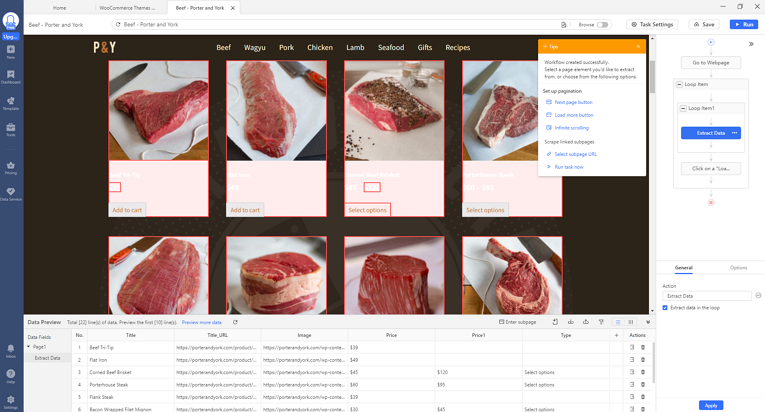
Octoparse is an easy-to-use web scraping tool for everyone, regardless of coding skills. If you haven’t used it before, please download and install it on your device. When you first open the software, you’ll need an account to log in. You can sign up for a free account, and then it’ll let you access the powerful features of Octoparse.
In this case, we’ll take an online comic shop as an example to show how to scrape data from this WooCommerce-based site. Below is the targeted URL.
Target URL: https://porterandyork.com/product-category/buy-beef-online/
Step 1: Create a new task with the URL
Copy the target URL above, then paste it into the Octopaese search bar. Click on Start to create a new task. Octoparse has a built-in browser to load the target page. Please wait until the page finishes loading on this browser before moving forward.
Step 2: Auto-detect data on the page
Once the page has finished loading, click “Auto-detect webpage data” in the Tips panel. Then Octoparse will scan the entire page and provide some extractable data fields that it “guesses” you may look for. Because Octoparse will highlight all these fields on the page, you can easily check if it has made a correct guess. Meanwhile, you can preview these detected data fields in the Data Preview panel at the bottom. In this panel, you can also rename fields or delete unwanted fields.
Step 3: Create and modify the workflow
After verifying all the details, click “Create workflow”. Then a workflow will show up on the right-hand side. It’s a diagram that presents how this scraper works. You can read the workflow from top to bottom, from inside to outside if there are any nested actions. To check if the scraper works as intended, click on each step on the diagram, and then you can preview how it works.
Step 4: Launch the scraper and export scraped data
Launch the scraper by clicking “Run” after you have checked the entire workflow. Then you can run the task on your local device or Octoparse’s cloud servers. Both of these choices have different areas of expertise. Little projects are better off running locally, whereas cloud servers are more efficient in processing big tasks. Pick one you prefer, then Octoparse will handle the rest of it.
When the scraping process is finished, you can export data as an Excel, CSV, or JSON file, or a database like Google Sheets for further use.
3 Recommended WooCommerce Scraper Plugins
Here are three scraper plugins that you can apply to extract WooCommerce-based online stores.
Web Scraper
Web Scraper is a Chrome Browser extension that allows users to scrape data from websites, including WooCommerce-based e-Commerce sites. It has a user-friendly interface that makes it easy to select and extract the data you need. Compared with downloading and installing software to your device, a browser extension is more lightweight and convenient but might have less advanced features. Now, this extension is available in both free and paid versions.
Data Miner
Data Miner is a browser extension as well. While using it, users can easily select diverse data fields on WooCommerce-based sites, including product titles, descriptions, prices, and images. Similar to Web Scraper, it has both free and paid versions. Its free plan allows users to extract up to 5,000 rows of data per month, while the paid version has no limits and includes access to its support team.
WP Scraper
As mentioned before, WooCommerce is built on WordPress. WP Scraper, as a WordPress plugin, is designed to pull data from WordPress posts and pages. It’s a great choice to scrape WooCommerce-based sites as well. This tool has a point-and-click interface that allows users to select and extract wanted data with a few clicks. WP Scraper is a paid tool, though, and its fee is determined by how many websites you wish to scrape.
Wrap-up
There are more and more WooCommerce-based online stores in the market. They’re valuable sources for you to observe the market, especially what your competitors are doing in terms of selling products and branding. Besides WooCommerce-based sites, you can also follow the steps in this article to extract data from other similar websites to develop a comprehensive insight into the marketplace that will contribute to your business.